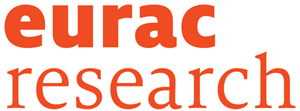Documentation
LIDPD consist of different pages that you can access using the tabs in the horizontal menu bar. The following sections describe the individual pages in more detail.
Genes
The genes page lists the different gene sets that are used in our resource. For the sake of brevity, we use the term gene to refer to a gene and all its gene products. All the data we incorporate into LIDPD are unifying based on Entrez Gene IDs. As a result of one-to-many mappings (e.g. between genes and protein isoforms, but also between gene identifiers and human gene symbols), there can be ambiguities, e.g., resulting in multiple network nodes with the same gene symbols or network nodes with multiple gene symbols.
The core of LIDPD is a set of Panel genes that have been associated with LID in the scientific literature. Different Highlight datasets provide additional gene annotations, e.g., from the Gene Ontology or associations with Parkinson's disease. If you chose to upload own data, this uploaded dataset will be listed as Input.
All tables can be sorted by clicking on the respective column header. Certain columns are linked to external databases, such as Entrez, UniProt, or dbSNP, via their respective identifiers. All the interaction networks where a certain gene is involved can be requested by clicking on the first cell in a table row.
You can download the complete datasets for detailed analyses via the link provided on the genes page. The files in this archive contain more associations than those listed on the website, as genes in the highlight dataset are only listed if they are present in any of the networks. Input and panel gene sets are shown without any filtering, thus there is no difference between the website version and the file available for download.
Networks
The networks page links the genes from the different gene sets in various molecular interaction networks. The page is roughly divided into three areas:
- a network selection area on the top,
- the network visualization in the center,
- and the network annotation tabs at the bottom.
Network types & network selection
LIDPD uses different underlying networks and the meaning of edges will differ depending on the particular network. In BioPlex an edge indicates part of a protein complex, in mentha it represents a binary protein interaction or a protein complex, in STRING (string_0.9) it can be a protein interaction or a functional association. In addition to the individual networks, we also use a combined network of BioPlex, mentha, and STRING. Have a look at the versions section below for more details on all interaction datasets.
In the network selection area you can open and close individual categories. For each of the networks there is a brief summary, e.g. listing how many nodes and edges it contains and how man genes are annotated to panel or input datasets. The different network categories are:
- Input/panel gene networks only contain the input and panel genes that are present in a network, i.e., are at least reported with one interaction. Only direct interactions between input and panel genes are included in the networks. These networks will also contain input and panel genes that are present in the network but do not have any direct interactions to other such genes.
- Shortest path networks are composed of input and panel genes and all the direct intermediate nodes that link those genes, i.e., are neighbors of two different input or panel genes. Since there are usually many shortest paths, these network can become very dense and might be too large for visualization in a browser. If this is the case, you can still download the JSON file and explore the network in an external application like Cytoscape.
- Clusters in full networks list all relevant clusters in the underlying networks. Network clusters are parts of the network that are more densely connected than the surrounding areas. We use the software ClusterONE to detect network clusters. Relevant network clusters are those that contains at least one panel gene or, if an input datasets is present, an input and a panel gene.
Network visualization
The network browser is based on the Cytoscape.js library. By default the network browser is empty and a network has to be selected by the user. The visualization rules for each network are:
- Fill color: By default nodes are filled with grey color. LID genes are filled with an orange background, Input genes with a blue background, genes listed as input & LID are with a red background.
- Node shape: By default nodes are drawn as ellipses. Octagonal nodes are associated with one of the three Parkinson's disease (PD) datasets (PDRelated, PDCandidate, PDGWAS) or are reported in the HPONeuro set.
- Border color: By default nodes have no border. Genes present in any of the sets GOslimNeuro, PDRelated, HPONeuro, PDCandidate, PDGWAS, or GOslimPD have colored borders: orange = GOslimNeuro, black = PDrelated, violet = HPONeuro, purple = PDCandidate, salmon = PDGWAS, blue = GOslimPD. If a gene is associated with multiple datasets, they are selected in the order listed above, where the former has precedence over the latter.
- Text color: By default nodes have a black label showing the HGNC gene symbols associated with the respective node. Genes that are reported as drug targets have a blue label text.
- Selection: When nodes or edges are selected (e.g. either by clicking on them, using the search box or by selecting entries from a table), all unselected elements become half-transparent.
Network navigation
For navigating the network you can use your mouse (zooming, panning, selecting) or the bar on the left (zooming, panning). To request additional information in a particular node or edge, click on the respective item to retrieve a popup window. Node popups will contain identifiers, gene sets, functional information from the Gene Ontology, and an option to select neighboring nodes. Edge popups will list the interaction source, the PubMed of the literature reference (if available), a confidence score (if available), and the option to select the two nodes that are connected by the edge. You can close a popup either with the top-right X or by clicking anywhere on the white network background, which will also remove the selection. You can select multiple nodes by holding the shift button before clicking on the node. Node selection in the network visualization are connected to the annotation tabs below, selected nodes are marked in a bold orange text. Vice versa, you can use the Select buttons in the annotation table to select network nodes in the visualization. Node selections will also be encoded in the URL that is shown in your browser. As a result, you can copy&paste the current URL to save a particular selection, e.g., to share it with a colleague.
Network annotations
Below the network visualization you will find a number of annotation tabs providing further information for currently visualized network.
- Selected genes will provide the gene-based information for all the genes currently selected in the network. If more than one gene is selected, you will need to open/close the respective entries by clicking on them. The information listed here is the same that you would get in the network popups, only in an expanded form.
- Network info, which is open by default, shows some basic network information such as number of nodes or edges. It will also show all the different gene sets and list the nodes from the respective sets that are present in the network, with the option to select all the nodes in the network.
- The next three tabs (Biological processes, Cellular components, Molecular functions) list all the GO annotations of all the genes in the network. As for all other LIDPD tables, you can sort them by a column if you click on that column. The List of genes column can be expanded/collapsed by clicking on the header, individual table cells will be expanded when you hover the mouse over an element that ends with '...'. The button in the last column will select all the nodes that are annotated with a certain term in the network. As mentioned before, the visualization and the table are linked, if you select a gene in the network the gene name will also be colored differently in the table below.
- BP Enrichment lists all GO BP annotations that are significantly enriched in the current network, when comparing to the annotations of the whole underlying background with a false discovery rate adjusted p-value < 0.05. For some networks this information will not be available.
Literature
This page lists all the publications from which we extracted LID associations. For each publication, details on the underlying study and a link to the respective PubMed entry are provided. The table can be sorted by clicking on the respective column headers.
Upload
The upload section allows to incorporated your own data into the analyses. In order to use this feature, you have to have a plain text file that contains identifiers for the genes you are interested in. After specifying details on the file (e.g. the column that contains the identifiers) and selecting the desired networks, press the Submit button to upload the file and start the computations. Depending on number of genes and the network selection, the computation can take from one to several minutes, thus please be patient. Once the computation is finished, you will automatically be directed to your personalized results, which will be stored on our servers for 14 days.
Search
The search tab allows you to search across the whole LIDPD website. At the moment this search is gene-centered, i.e., will only find gene-related information such as parts of gene names or synonyms, database identifiers (Entrez, UniProt), or names of gene sets (e.g. Input). Search results will include any references to matching entries in the genes and networks tabs, that is, when you click on one of the network links, you will be directed to the respective network with the query gene already selected.
Data sources, tools, and versions Below we list all the data sources and software tools that we used to build LIDPD. For the sake of reproducibility, we also list the particular versions where available.
| Name & Link | Description | Version | Reference |
|---|---|---|---|
| BioPlex | Protein interactions (co-complex associations from large-scale experiment) | v4 | Huttlin et al., 2015 |
| mentha | Protein interactions (binary interaction & co-complex associations, curated from the literature & experiments) | Human (9606) release 20151127 | Calderone et al., 2013 |
| STRING | Protein interactions and functional relations (binary interaction & co-complex associations, curated from the literature & experiments & computationally predicted) | v10, requiring confidence score >= 900 (string_0.9) | Szklarczyk et al., 2014 |
| DrugBank | Drug targets | 5.0.3 | Wishart et al., 2006 |
| Gene Ontology | Gene annotations | 2015.09 | Ashburner et al., 2000 |
| ClusterONE | Tool for network cluster detection | Java version 1.0 | Nepusz et al., 2012 |
| Cytoscape.js | Tool for network visualization | 2.6.7 | Franz et al., 2016 |
| igraph | Tool for network analysis and extraction | python-igraph 0.7.0 | Csardi and Nepusz, 2006 |
| Dintor | Tool for various computations, e.g., identifier conversion | Weichenberger et al., 2015 |